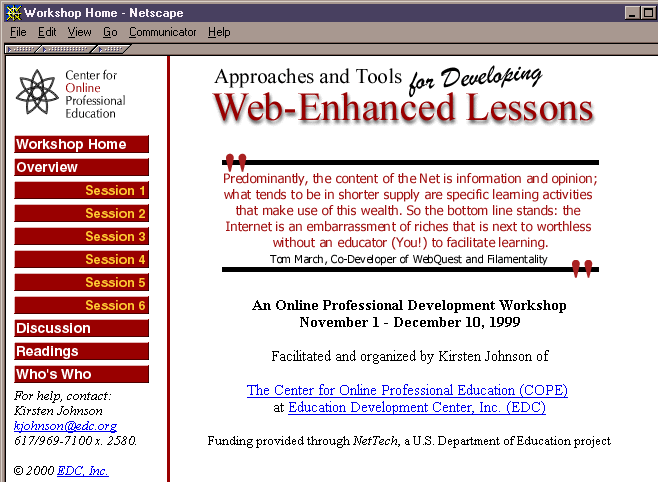
Designing and Implementing Online Professional
Development Workshops
EDC Center for Online Professional Education
Section Index:
4.1 Examples of General Structural Elements
4.2 Special Features
In our workshops, we have primarily used the following technologies:
We have experimented with synchronous chats and events, as well as with email and listserves, but find that the schedules and communication styles of our audience make asynchronous, threaded discussions far more valuable. (Although combinations of email with threaded discussions may also be valuable for some participants.) As compared to synchronous communications, asynchronous threaded discussions have the advantage of providing participants with time to carefully consider other messages and compose thoughtful responses; as compared to email and listserves, asynchronous threaded discussions have the advantage of organizing messages into coherent, related strands and enabling participants to easily find and review prior messages.
We designed our workshops with the expectation (verified by our surveys) that many participants would be using phone lines and modems to access the web, so that the amount of data transmitted must be limited. So, for example, we used some short video clips when they were valuable, but we also provided lower-bandwidth alternatives, such as still images with text descriptions, to ensure equitable access to the content. We have not yet explored extensive use of video, two-way audio or video, or other techniques that will be feasible when we can assume that all participants have broadband connections to the Internet.
The following screenshots provide a view of what a COPE OPD workshop actually looks like. The screenshots show what participants and facilitators see when they open the workshop web site in a standard web browser, such as Netscape Navigator or Microsoft Internet Explorer. The example workshop shown below is Approaches and Tools for Developing Web-Enhanced Lessons, which ran from November 1 to December 10, 1999 as part of a capacity-building program for 5 urban districts, funded by the U.S. Department of Education through the NetTech 1999-2000 project (see Section 2.1).
Figure 1: Workshop Home Page
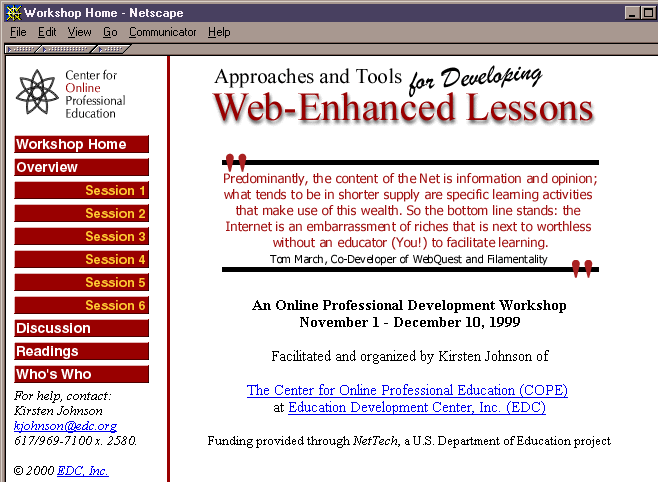
From the home page, participants have access to all of the major structural elements of the workshop, which appear as the links on the navigation bar on the left side of the screen. As the screenshot illustrates, these basic elements are: Overview, Sessions (one link for each session of the workshop), Discussion, Readings, and Who’s Who. The navigation bar also includes an email address and phone number that participants can use to contact the facilitator if they need help. This navigation bar appears on every page, so that participants can easily navigate throughout the workshop, no matter what page they are on. The one exception to this format is the discussion section, which had to be formatted slightly differently due to the discussion software used (in this case, O’Reilly’s WebBoard software). This is shown in Figure 4.
Figure 2: Workshop Overview
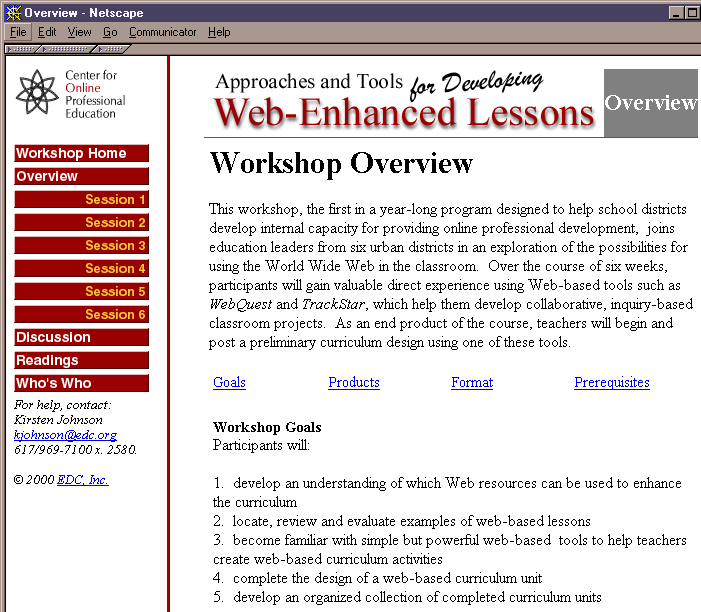
The Overview page provides a description of the workshop, as well as specific goals, end-products that the participants will create, workshop format (types of activities covered), and prerequisites, which include both required technical knowledge and the expected time commitment. This particular workshop followed a very straightforward schedule, so a calendar was not included. Other workshops have included a calendar in the Overview section, which shows dates for each session, as well as due dates for particular assignments. In one workshop, small group synchronous meeting times were also scheduled and shown on the calendar.
Figure 3: Example Workshop Session
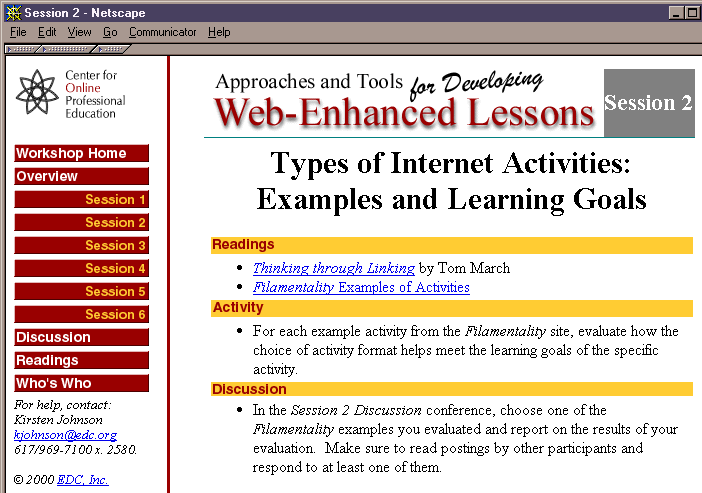
Each Session page provides the goals, readings, activities, and discussion questions for each week. From each session, participants can link to the appropriate articles, resources, and discussions. If a session includes more than one assignment, generally due dates will be indicated for each assignment.
Figure 4: Example Discussion
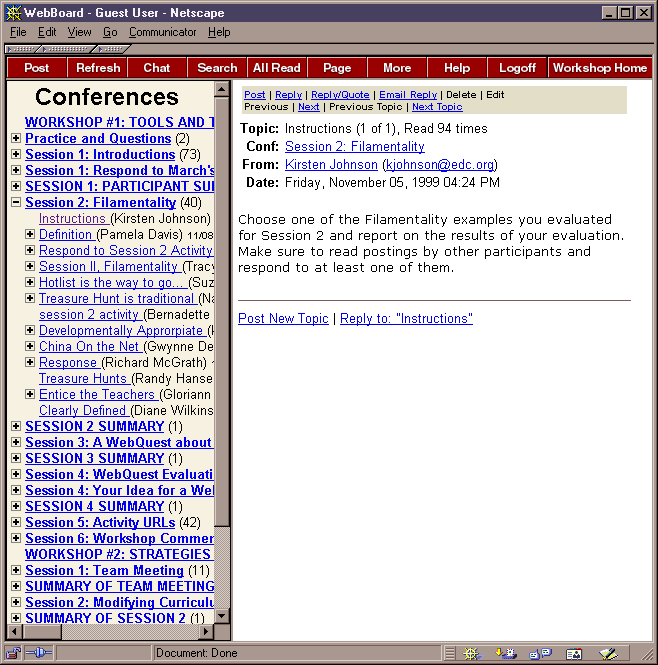
This workshop used O’Reilly’s WebBoard software for the discussion pages. This software provides a full-featured asynchronous discussion tool that works reliably, is reasonably efficient to manage (e.g., set up new discussions, register users), and provides a user interface that our participants were able to master quickly. There are many different programs that provide the needed capabilities, each with its own strengths and weaknesses. See Section 7 and Appendix I for more information about software tools.
Due to the way that WebBoard works, we could not include the main navigation bar from the other workshop pages on the discussion pages. However, a "Workshop Home" button at the top right of the page allowed participants to link back to the workshop home page from any page within the discussion. The left frame in the discussion pages shows the outline of discussion topics and messages. The top-level items show the main topics organized by the facilitator; there are usually one or two discussion topics per session. Clicking on that topic expands the outline to show the messages that were posted in that discussion. In the example in this screenshot, the Session 2 discussion on Filamentality is open, showing the messages under it. Each message may contain several replies (as indicated by the "plus" symbols); clicking on a message expands the outline even further to show the replies. The numbers next to each topic, such as the "40" next to "Session 2: Filamentality" show how many messages have been posted in that discussion. Each message has a subject title, the name of the author, and the date the message was posted. Since all of the discussion topics for the whole workshop are shown in this frame, participants can easily jump to the current discussion, or review a previous one. Some workshops also had discussions that continued for the entire length of the workshop (see Section 4.2 below). Each discussion also includes a summary that is posted by the facilitator at the end of each week. The text of these summaries may link to participants’ messages as appropriate.
The right-hand frame shows the text of the opened message. In the screenshot above, the instructions for the Session 2 discussion are shown. Users have the option to view one message at a time, or to view a message with all of its replies at once, so they can simply scroll through the text or print it for off-line reading. The author of each message is shown as an active link, so that you can click to see the author’s bio page and photo.
Figure 5: Workshop Readings
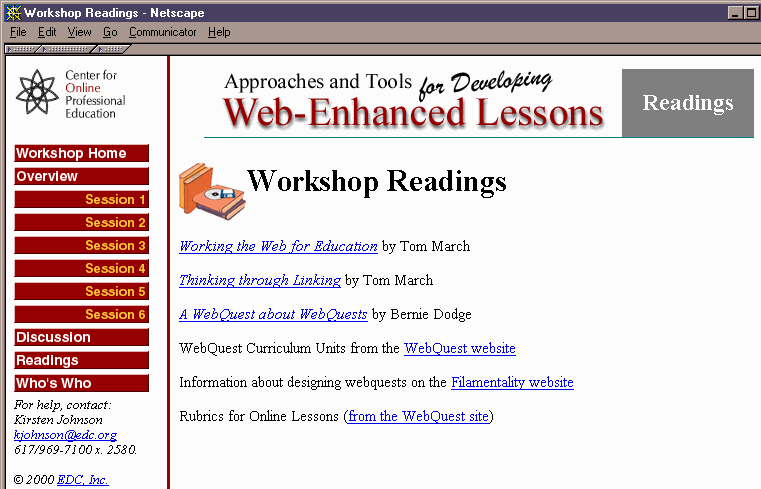
The Readings page contains links to all the readings and resources for the workshop, so that participants can easily refer to them at any time during or after the workshop. (Specific readings are also accessible from the Session pages for which they are assigned.) Some workshops that have many readings and resources may divide them up into those that are required, and those that are optional recommendations for participants who wish to gather more information on a topic. When a participant selects one of the web-based resources, it opens in a new window, so that when the participant is done using the resource, he or she can simply close the window to return to where they were in the workshop.
Figure 6: Who’s Who
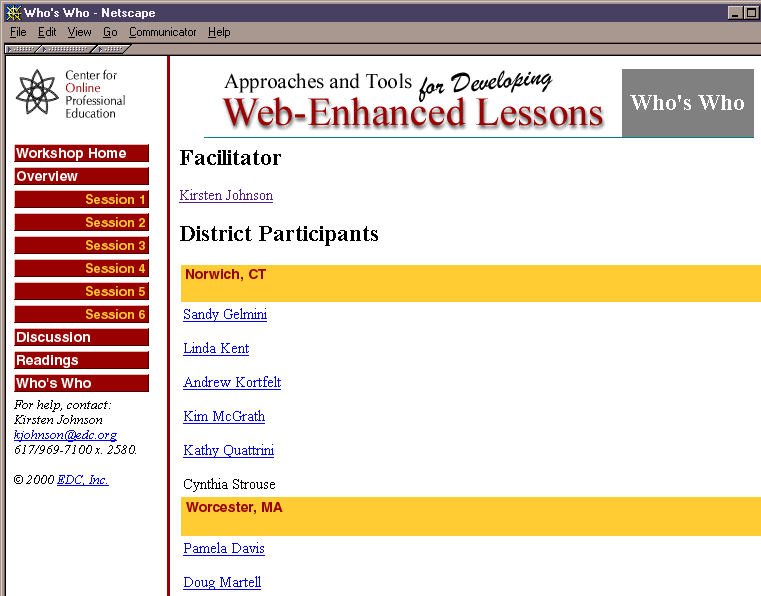
The Who's Who page lists the facilitator(s) and participants (in this example the participants are organized by their district teams), and provides links to each individual’s picture and brief biography (a sample bio page is shown in Figure 7 below). This section of the workshop web site is very helpful for creating a learning community, in which participants who may have never met can still gain a sense of comfort and familiarity with each other. It also provides a convenient "rolodex" so that participants can look up each other’s email addresses and other contact information for additional collaborations during or after the workshop.
Figure 7: Sample Who’s Who Bio Page
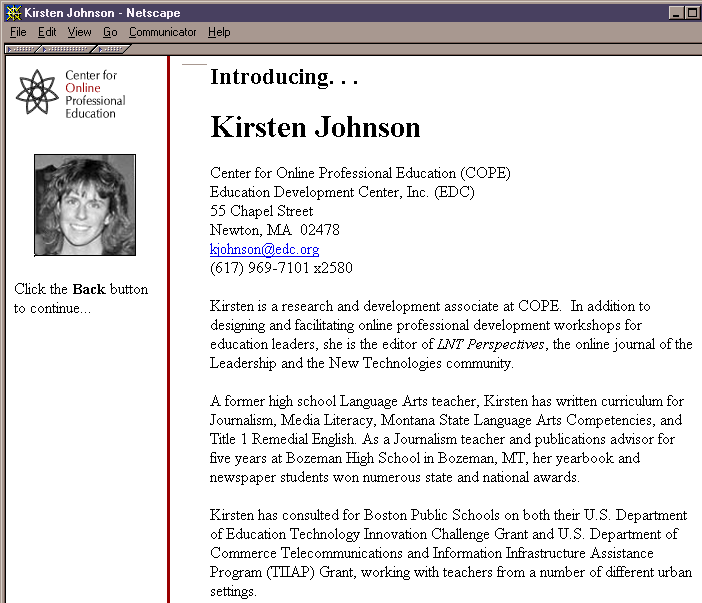
In addition to the basic workshop elements shown in the preceding screenshots, some of the workshops had special features that enhanced the structure for the specific topic being addressed.
The Planning a District-Wide Technology Infrastructure workshop (see Appendix A for description) incorporated an Ask the Expert feature. Three networking professionals were "on hand" to answer questions from participants on infrastructure issues, such as "What is the latest and greatest hardware?"; "How can Ethernet speed be optimized?"; "How can school districts manage suppliers?" and so on. The experts would review the questions, compile their responses and post these to the discussion and on a web page that could be accessed from the main navigation bar.
In Technology Planning for All Students (see Appendix A for description), an additional element of the workshop involved participants working in teams to create action plans that could be implemented in their districts. Each team had its own "workspace" in the workshop that was closed to the other teams. There was also a "fishbowl" conference where guest experts explored the issues while the participants were the audience. During the last week of the workshop, participants could comment on what the experts had posted.
In the Multi-User Virtual Environments: From Research to
Classroom Practice workshop, several synchronous sessions were included in which
groups of participants, guided by one or more facilitators, visited selected
virtual environments (e.g., TAPPED IN (http://www.tappedin.org),
MOOSE Crossing (http://www.cc.gatech.edu/elc/moose-crossing/),
and Active Worlds (http://www.activeworlds.com/)),
and explored interacting in real time with each other and with other individuals
they "met" in these environments.
Back to Top
Back to Table of Contents
Previous Section | Next
Section